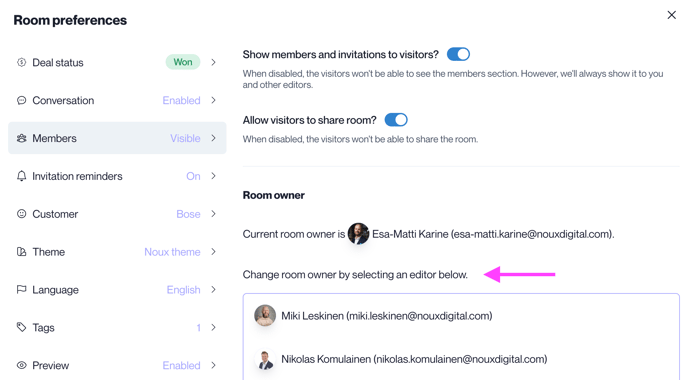Seamlessly collaborate with clients and team members
Learn how to invite clients and colleagues to your Noux sales room using email, personalized links, and editor permissions.
You will learn!
-
How to share the sales room via email.
-
How to create personalized or public links for access.
-
How to invite colleagues as editors and manage their roles.
How to share the sales room via email
Focus on guiding recipients to explore the room via the button. Example:
Hi! Thank you for taking the time to meet with me. I believe our service could greatly support your team. Please explore the materials by clicking the button below.
Sharing your sales room via email ensures that invitees receive clear, direct access.
Step-by-step:
-
Share this Room:
-
Click the Share this Room button.
-
-
Add Recipients:
-
Enter the email addresses of the invitees in the Email Addresses field.
-
The system auto-generates names from the email format (e.g., firstname.surname@example.com). Adjust manually if needed.
-
-
Craft Your Message:
-
Add a personalized note in the Message Field.
-
Save useful messages as templates with Save as Template for future use.
-
-
Enhance Invitations:
-
Enable Reminder to nudge invitees who haven’t joined after 3 days.
-
Embed the Primary Video Thumbnail for a clickable preview in the email.
-

How to create personalized or public links for access
Pro Tip! Use public links for broader audiences
Public links are ideal for Slack groups or newsletters, while personalized links work best for direct communication.
Sharing links provides flexibility for reaching clients and teams through various channels.
Step-by-step:
-
Create a Personalized Link:
-
Click Share this Room.
-
Select Personalized Link.
-
Enter the invitee’s email, first name, and last name.
-
Click Create personalized link to copy the link to your clipboard.
Note: A personalized link works on the first click. Don’t test it yourself.
-
-
Generate a Public Room Link:
-
Use the Public Room Link option to create a shareable link.
-
Recipients will enter their email address to access the room.
-

How to invite colleagues as editors and manage their roles
Adding colleagues as editors enables team collaboration for managing the sales room.
Step-by-step:
-
Select Editors:
-
From the editor list, choose colleagues to invite.
-
If a colleague isn’t listed, invite them to Noux via the Organization Page first.
-
-
Assign Roles:
-
Click Apply Editor Role after selecting colleagues.
-
Editors will receive an email invitation.
-
-
Editor Permissions:
-
Editors can edit room contents and adjust settings.
-
They are identified by an Editor badge next to their name.
-